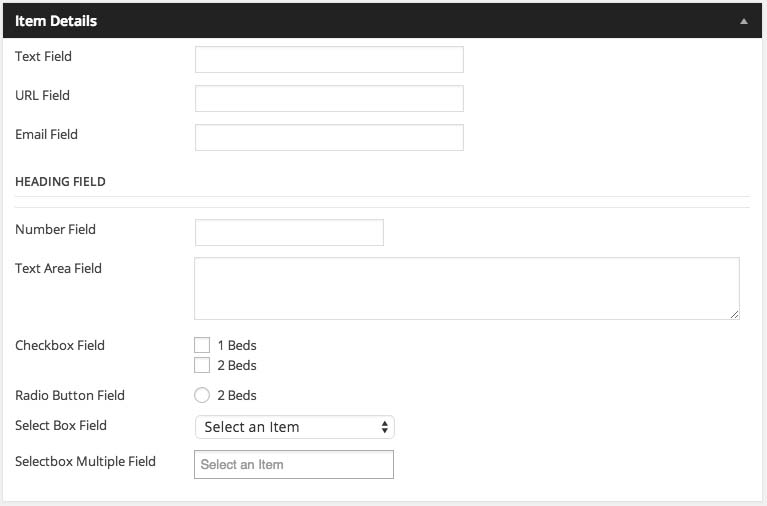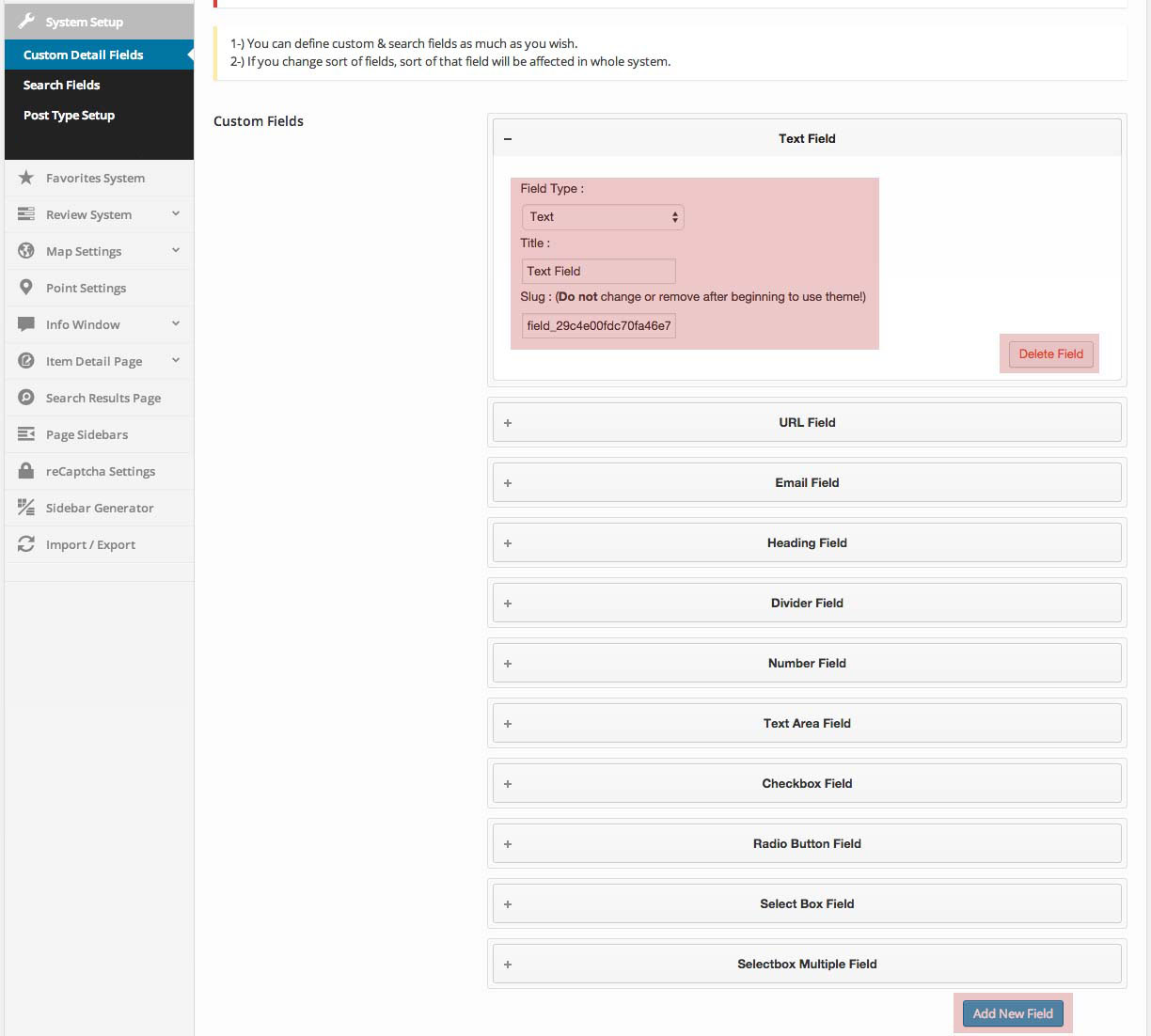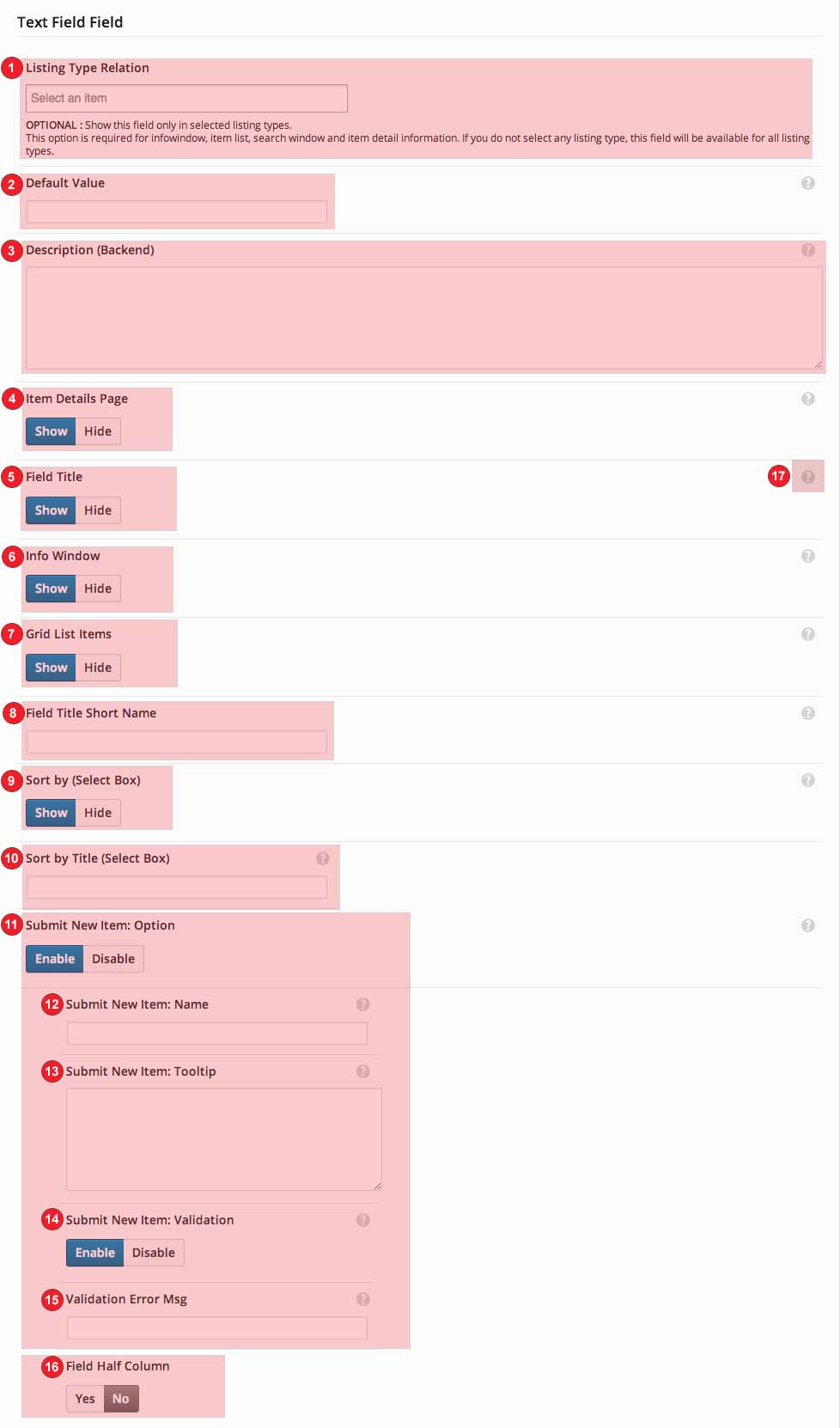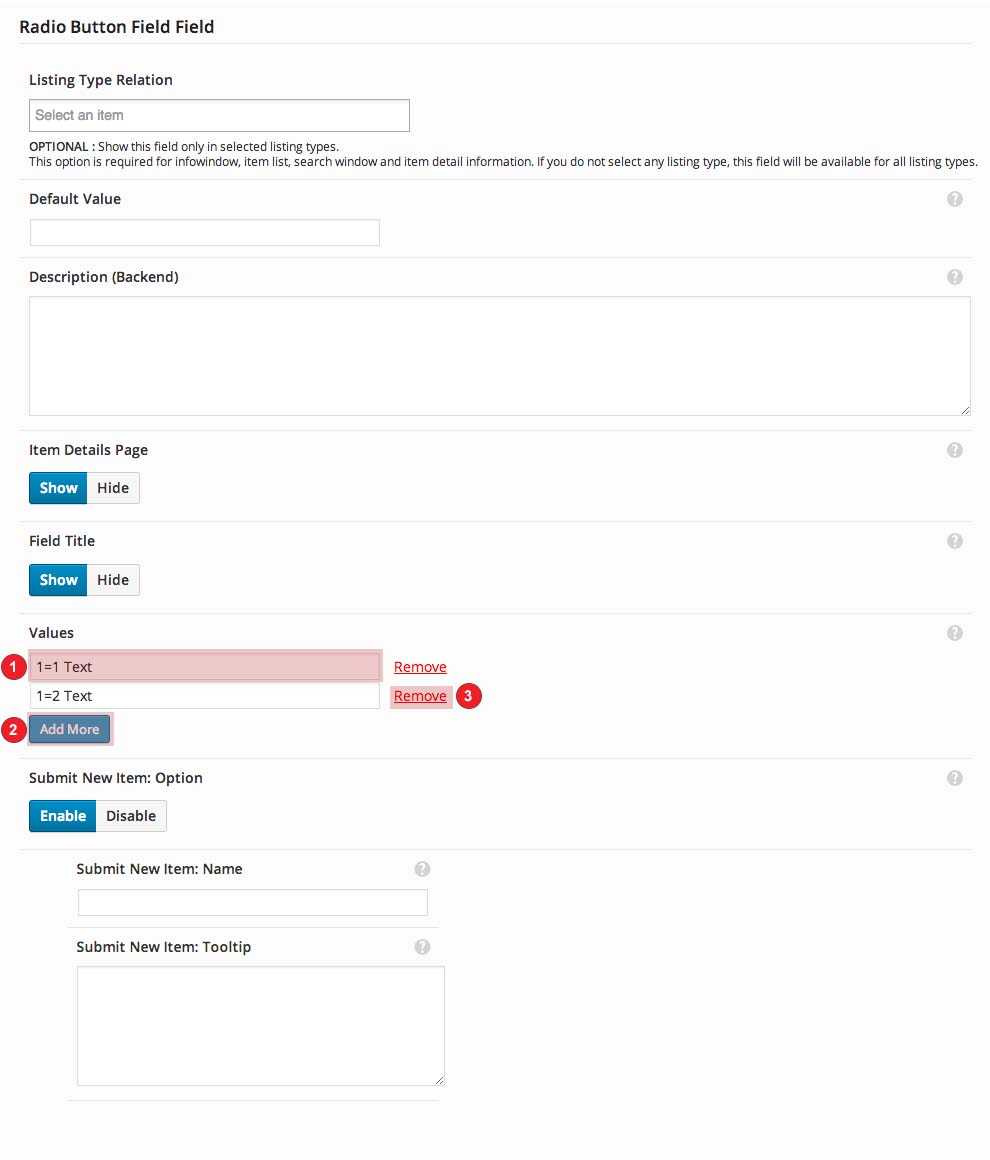Instruction
You can create detail information of your items as you wish by using Custom Fields.
You can also use the fields to be added by you in listing details section, listing pages, search criteria, item upload sections, and filtering processes.
PointFinder Custom Fields consist of two sections. The first section is the section where we define these fields. And the second section is the section where we edit the content of each field. After adding the fields that you want, you can edit the content of each field and make them ready to use.
How to create Fields
After selecting System Setup > Custom Fields by opening Options Panel from WordPress Admin Panel > PF Settings section, you can edit an existing field, delete any existing fields or add a new field by clicking on Add New Field button in the new page. You should only click on Delete Field button on the detail window of the previously added fields to delete them.
After completing field adding or deleting process by clicking on the Save Changes button, you can change the order or create an order for the fields that you wish.
While adding new fields, you will be required to fill in various sections which are Field Title, Slug and Type. Please fill in these sections in accordance with the information below.
- Field Title: The title of this field. You can use “space and A-Z a-z 0-9”
- Slug: The “Slug” is the URL-friendly version of the name. It is usually all lowercase and contains only letters, numbers, and hyphens. (No Spaces) This key is unique. If you change the key name, data which is related to the key will be lost.
Do not use space, dot, comma, and other chars. only numbers and words acceptable. - Type: Type of this field.
How to manage Field Options?
To access panel, please open Custom Fields Config from WordPress Admin Panel > PF Settings. If you click on Custom Fields link in the next page, you will be able to display editing sections of the fields added by you in the menu on the left. By clicking on the section of the field that you would like to edit, perform the editing process in line with the information below.
Editing Field details vary from one field to another. You can find the meaning of configuration criteria for each field in the sections below.
- Value of field option: The values to be entered into this section should in accordance with this format; value=visible textVALUE just like a slug, does not allow any spaces or additional characters to be used. You must create a contiguous value using the letters and numbers only.
VISIBLE TEXT section is a section which will be displayed to the user and you can fill it as you wish. - Add More: By clicking on this section, you can create as much as sections as you want.
- Remove: By clicking on this section, you can delete the section on that line.
- Currency Options: Is this field a currency? If your answer is yes, you can apply various filters such as prefix, suffix, and separator to this field. These filters will be displayed on your front end.
- Prefix: Prefix for currency. Ex: $
- Suffix: Suffix for currency. Ex: month
- Decimals: “0” digit which follows currency.
- Decimal Point: Decimal point to be used before “0”.
- Thousands Separator: Thousands separator.
- Size (Area) Options: Is this field a unit of measure? This feature is generally used in real-estate websites and different units may be entered.
- Prefix: Prefix.
- Suffix: Suffix.
- Decimal Point: Decimal point.
- Value of field option: The values to be entered into this section should in accordance with this format; value=visible textVALUE just like slug, does not allow any spaces or additional characters to be used. You must create a contiguous value using the letters and numbers only.
VISIBLE TEXT section is section which will be displayed to the user and you can fill it as you wish. - Add More: By clicking on this section, you can create as much as sections as you want.
- Remove: By clicking on this section, you can delete the section on that line.